v20
Why Configure a Scheduled Reboot?
Scheduled Reboots help the phone system work in an optimal fashion while also making it within your full control. A system reboot takes 3-5 minutes to complete and any alternative routing set at the SIPTrunk.com level will help prevent missed calls during this window.
Can't Allow a Maintenance Window?
If your instance is for a business that can not be down for a scheduled 3-5 minute window, speak to our sales team about our High Availability feature!
Common symptoms of an overdue reboot being needing are:
- Phone system administration is acting strange or lagging. (Such as not saving or registering clicking of buttons.)
- You may also notice higher than normal CPU/RAM statistics on the Overview page of the phone system.
Best Practice Recommendation
For most phone systems, we recommend a weekly reboot schedule. If your system is large, you may require a bi-weekly reboot schedule.
Configuring a Reboot Schedule
Video Walkthrough

- Go to Tools > Scheduled Reboot in the phone system
- Select the Reboot Schedule
- We recommend Weekly as a best practice
- Set the weeks/days as you see fit
- For Weekly reboots, check all the weeks and one day
- Set the Hour and Minute values to when you want the reboot to occur
- Click the Save button.
v18
Why Configure a Scheduled Reboot?
Scheduled Reboots help the phone system work in an optimal fashion while also making it within your full control. A system reboot takes 3-5 minutes to complete and any alternative routing set at the SIPTrunk.com level will help prevent missed calls during this window.
Can't Allow a Maintenance Window?
If your instance is for a business that can not be down for a scheduled 3-5 minute window, speak to our sales team about our High Availability feature!
Common symptoms of an overdue reboot being needing are:
- Phone system administration is acting strange or lagging. (Such as not saving or registering clicking of buttons.)
- You may also notice higher than normal CPU/RAM statistics on the Overview page of the phone system.
Best Practice Recommendation
For most phone systems, we recommend a weekly reboot schedule. If your system is large, you may require a bi-weekly reboot schedule.
Configuring a Reboot Schedule
- Login to the bvoip phone system.
- Click on the Tools drop-down menu.
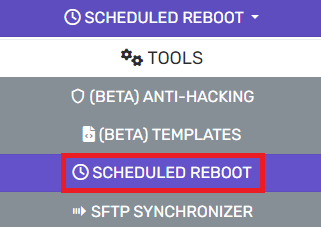
- Go to the Scheduled Reboot subsection.

- Choose the reboot frequency for the Reboot schedule section.
- Select the time for the reboot, in 24h time format using the hour and minute drop-downs.

- Set the specific Week(s) of month for scheduled reboots to occur.
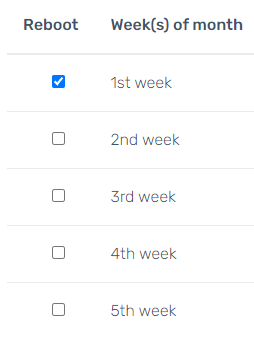
- Select the specific Day(s) of week for scheduled reboots to occur.

- Click the Save button.